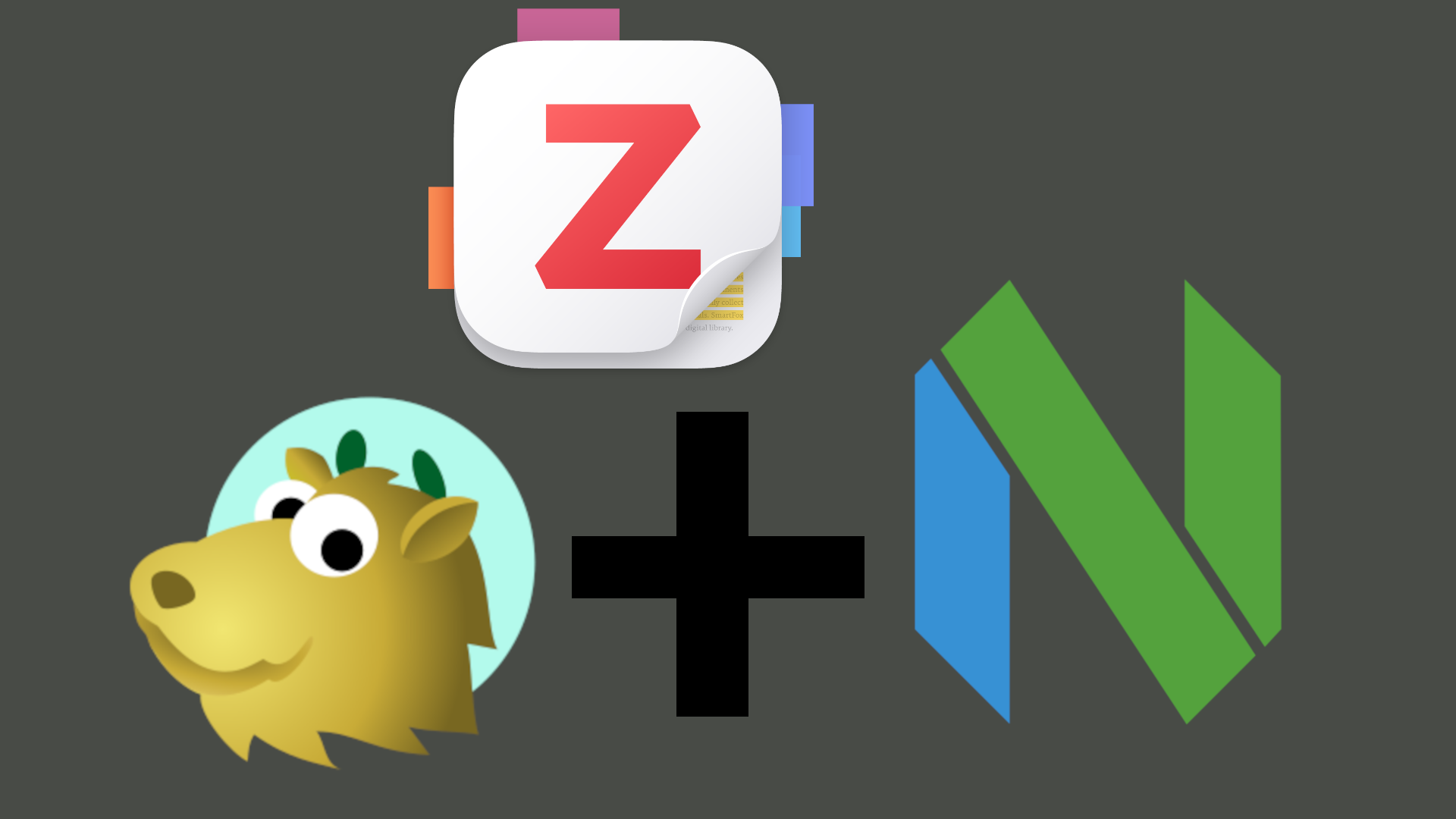Installation on Linux
coming soon
Installation on Windows
LaTeX
with chocolatey you can install the texlive.iso you need very easy, execute the following command in an admin power shell terminal:
choco install texlivetexlive is for the interpretation of your latex file.
VS-Code
In the same admin terminal you launch for installing texlive you can install vs-code if you don’t have it
choco install vscodeZotero
Also in the same admin terminal run the command to install zotero
choco install zoteroConfiguration of VS-Code
open vs-code and press Ctrl + Shift + P to open the command pallet. In the command pallet you can copy the following.
ext install James-Yu.latex-workshopThis command installed the extension latex-workshop for you.
If the extension is installed, you have to configure the extension. Press Ctrl + Shift + P again and type in User json. You should see the option Preferences:Open User Settings (JSON), select that. Now you should have a file open with the name settings.json in the {} of the file copy the following settings:
"latex-workshop.latex.tools": [
{
"name": "latexmk",
"command": "latexmk",
"args": [
"-synctex=1",
"-interaction=nonstopmode",
"-file-line-error",
"-pdf",
"-outdir=%OUTDIR%",
"%DOC%"
],
"env": {}
},
{
"name": "xelatex",
"command": "xelatex",
"args": [
"-synctex=1",
"-interaction=nonstopmode",
"-file-line-error",
"%DOC%"
],
"env": {}
},
{
"name": "pdflatex",
"command": "pdflatex",
"args": [
"-synctex=1",
"-interaction=nonstopmode",
"-file-line-error",
"%DOC%"
],
"env": {}
},
{
"name": "bibtex",
"command": "bibtex",
"args": [
"%DOCFILE%"
],
"env": {}
}
],
"latex-workshop.latex.recipes": [
{
"name": "pdfLaTeX",
"tools": [
"pdflatex"
]
},
{
"name": "latexmk 🔃",
"tools": [
"latexmk"
]
},
{
"name": "xelatex",
"tools": [
"xelatex"
]
},
{
"name": "pdflatex ➞ bibtex ➞ pdflatex`×2",
"tools": [
"pdflatex",
"bibtex",
"pdflatex",
"pdflatex"
]
},
{
"name": "xelatex ➞ bibtex ➞ xelatex`×2",
"tools": [
"xelatex",
"bibtex",
"xelatex",
"xelatex"
]
}
]after that i recommend you to install the extension Zotero LaTeX in vs-code with the command pallet (Ctrl + Shift + P ) with the command:
ext install bnavetta.zoterolatexAfter that you should Alt-Z pick a reference that you added in Zotero beforehand. With the command pallet (Ctrl + Shift + P) you can checkout the other command look for Zotero and you should be shown some option.
![[/assets/blog/how_to_write_bachelor_thesis_effortlessly/command_pallet.png]]
Remember that you have to have a .tex file open to see this option like shown in the image.
I highly recommend the browser add-on for Zotero.